Configuring Alerts on Linux Instances
From Operating Linux Instances, navigate into a Linux Instance and access the Alerts tab to view the configured alerts or configure new ones.
Alerts get triggered whenever a configured condition is met. You can create multiple alerts on an instance. Alerts are sent to recipients that you can define and manage.
You can configure alerts for instances running on the Ananta. You can define alerts for Instances and configure the email recipients for these alerts using a straightforward and easy-to-use interface.
Instance Alerts
The Alerts tab lists all the alerts already configured for that particular Linux Instance. In addition, it will show the following details:
- ID
- Name for the alert
- Parameter
- Trigger When
- Value
- Reading Duration
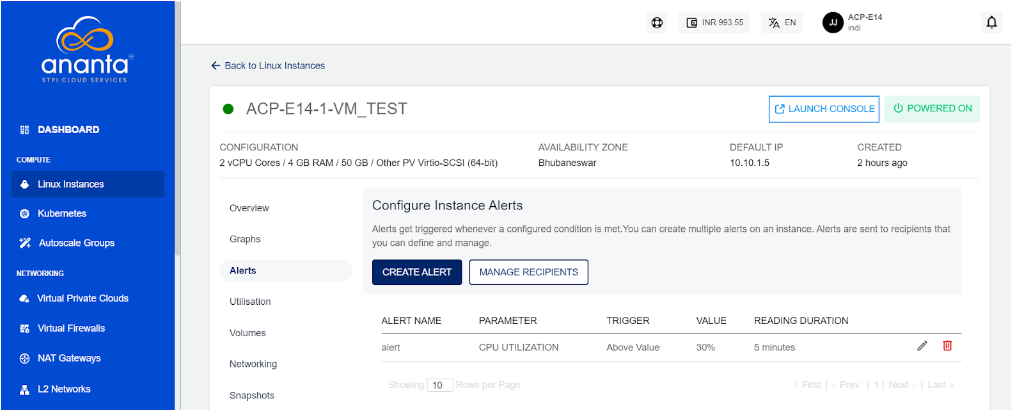
Adding an Alert
To create or add alerts, click the Create Alert button. The Create Alert window opens.
The various fields of the Create Alert screen are as follows:
- Name - You can define the name for your alert.
- Choose Parameter - This option will allow you to define what parameter needs to be monitored to trigger the alert email. Ananta Cloud supports CPU, RAM, Disk, 1-min Load Average, 5-min Load Average, 15-min Load Average parameters.
- Trigger when - This set of options lets you define whether to trigger above or below a custom value.
- Value - You can define the trigger value/threshold.
- Reading duration - This option lets you define the breach window, that is, the duration for which the breach must be consistent to trigger the alert email.
- Send email to - Email IDs can be added here, or also you can add them by using the configure recipients.
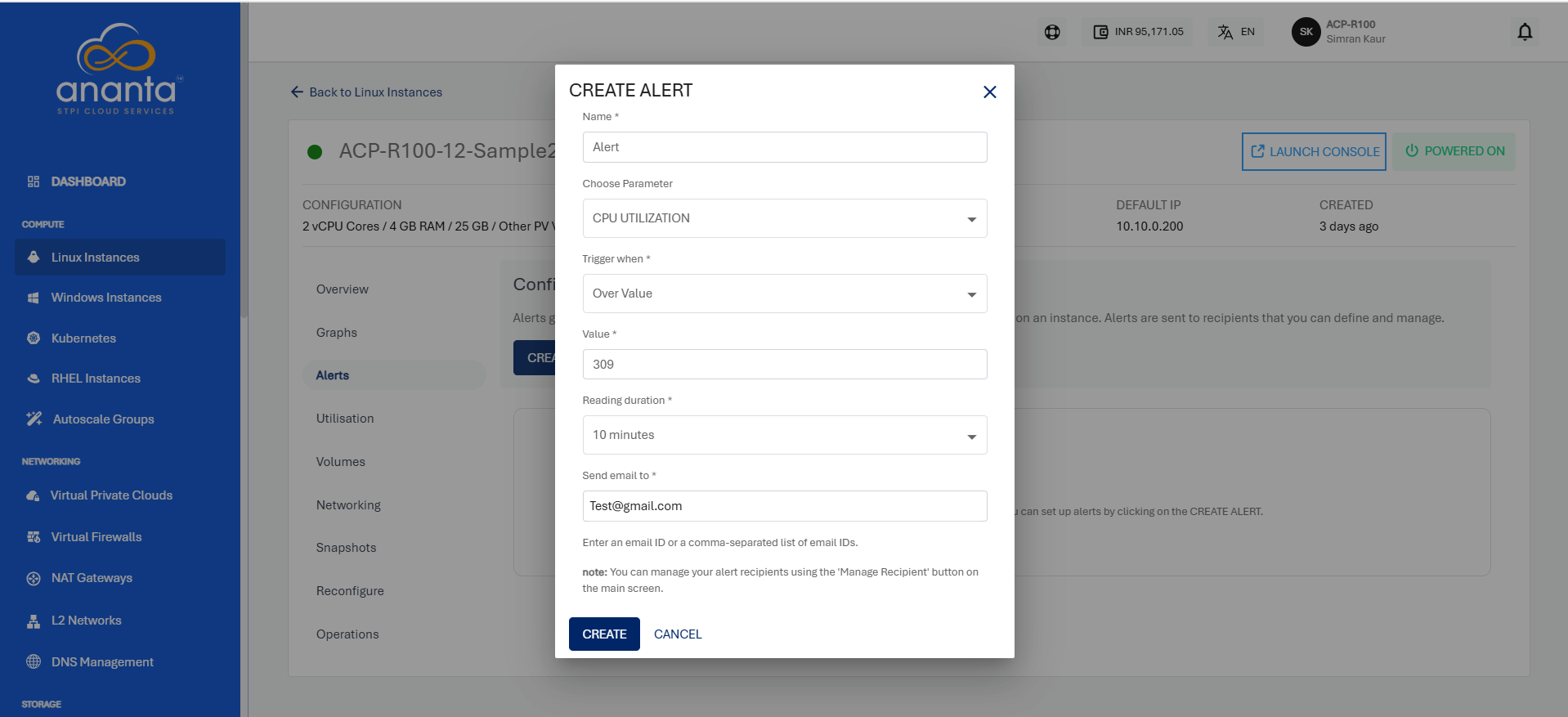
Configuring Recipients
This section list and display all the email IDs already configured for the alerts. You can delete the existing email IDs and add other email IDs by following these steps:
- Click on the Manage Recipients button.
- Click on + Add More Recipients.
- Add the email IDs; You can add multiple IDs separated by comma.
- Click on the + icon.
- Click on the Update button, and update the recipient's list.
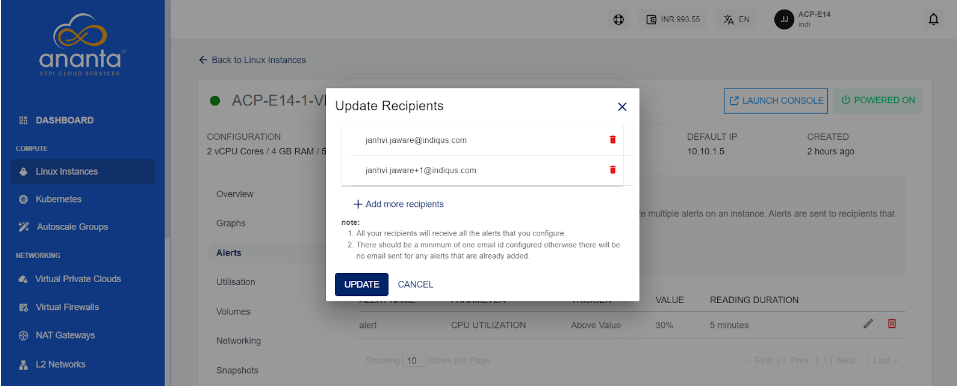
All the recipients configured will receive all the setup alerts. If no email ID is configured or added, then no email will be sent for the already configured alerts.