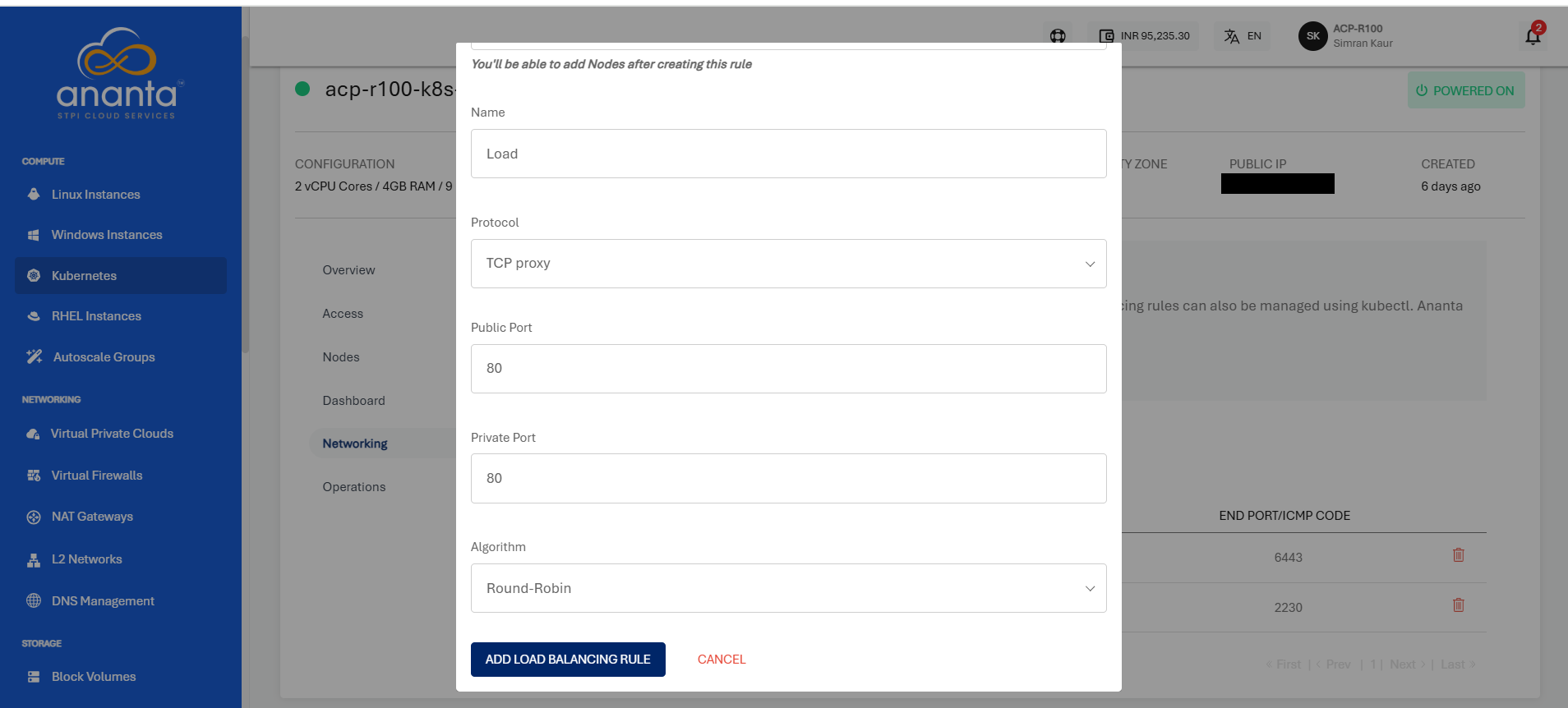Ingress Networking on Kubernetes Clusters
This Networking section under cluster details helps manage a cluster's firewalls and ingress networking. Port forwarding and load balancing rules can also be managed using kubectl.
Ananta Kubernetes Service supports traefik and nginx ingress controllers.
Adding a Firewall Rule to Cluster
A firewall restricts incoming and outgoing network traffic to enhance the security of Kubernetes clusters. It prevents unauthorised access to the cluster's components and resources.
- Click the ADD NETWORKING RULE button, and a popover will open.
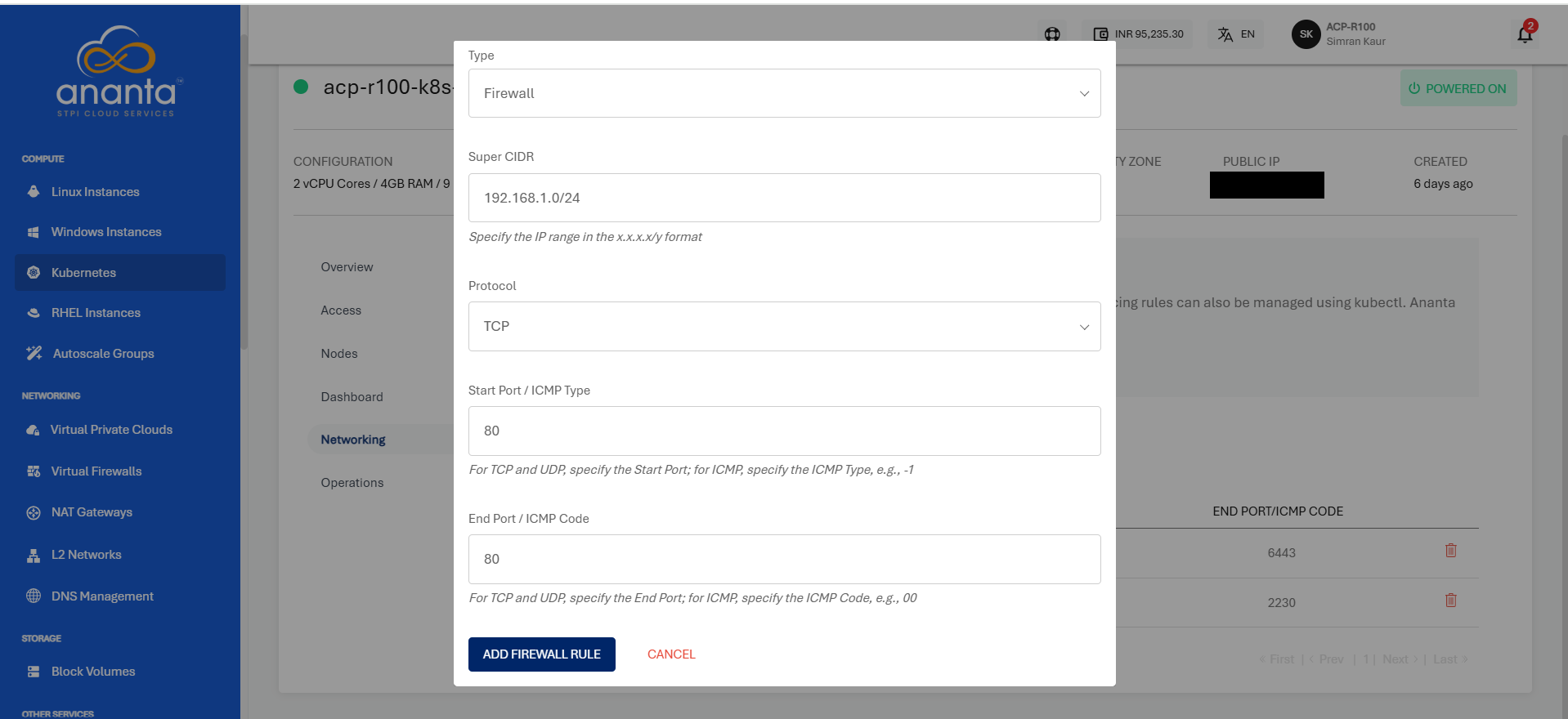
- Select Firewall from the list of networking options and then specify the following options.
- Super CIDR (CIDR notation typically consists of an IP address followed by a slash ("/") and a number indicating the number of significant bits in the subnet mask. For example, "192.168.1.0/24" represents a subnet with an IP range from 192.168.1.0 to 192.168.1.255).
- Choose a Protocol from the available options, i.e., TCP, UDP & ICMP.
- Enter the Start Port.
- Enter the End Port.
- Click on ADD FIREWALL RULE.
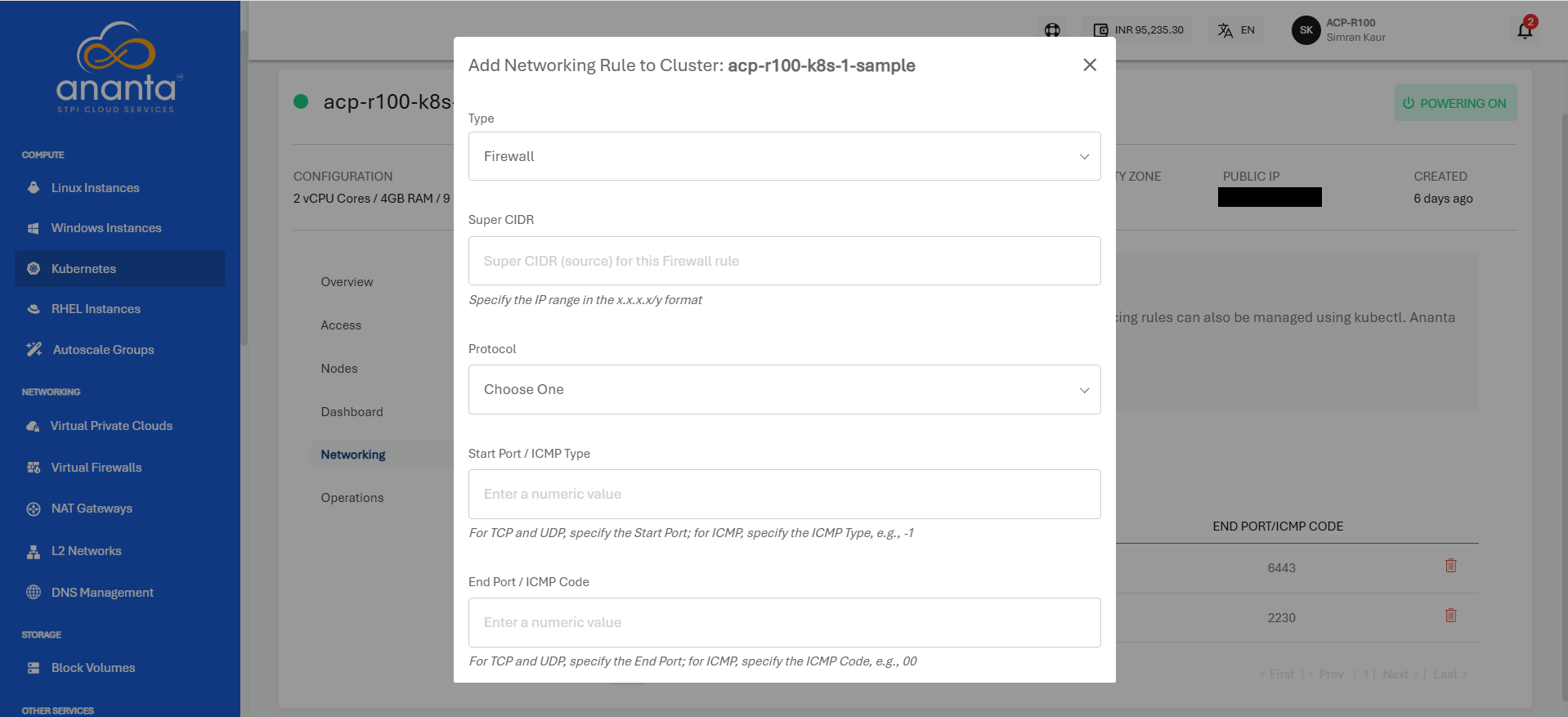
Adding a Port Forwarding Rule to Cluster
Port forwarding allows external traffic to access specific services running within Kubernetes pods, enabling external communication with applications.
- Click the ADD NETWORKING RULE button, and a popover will open.
- Select Port Forwarding from the list of networking options and then specify the following options.
- Select the particular node from the list.
- Choose a Protocol from the available options, i.e., TCP, UDP.
- Enter the Public Start and End Port.
- Enter the Private Start and End Port.
- Click on ADD PORT FORWARDING RULE.
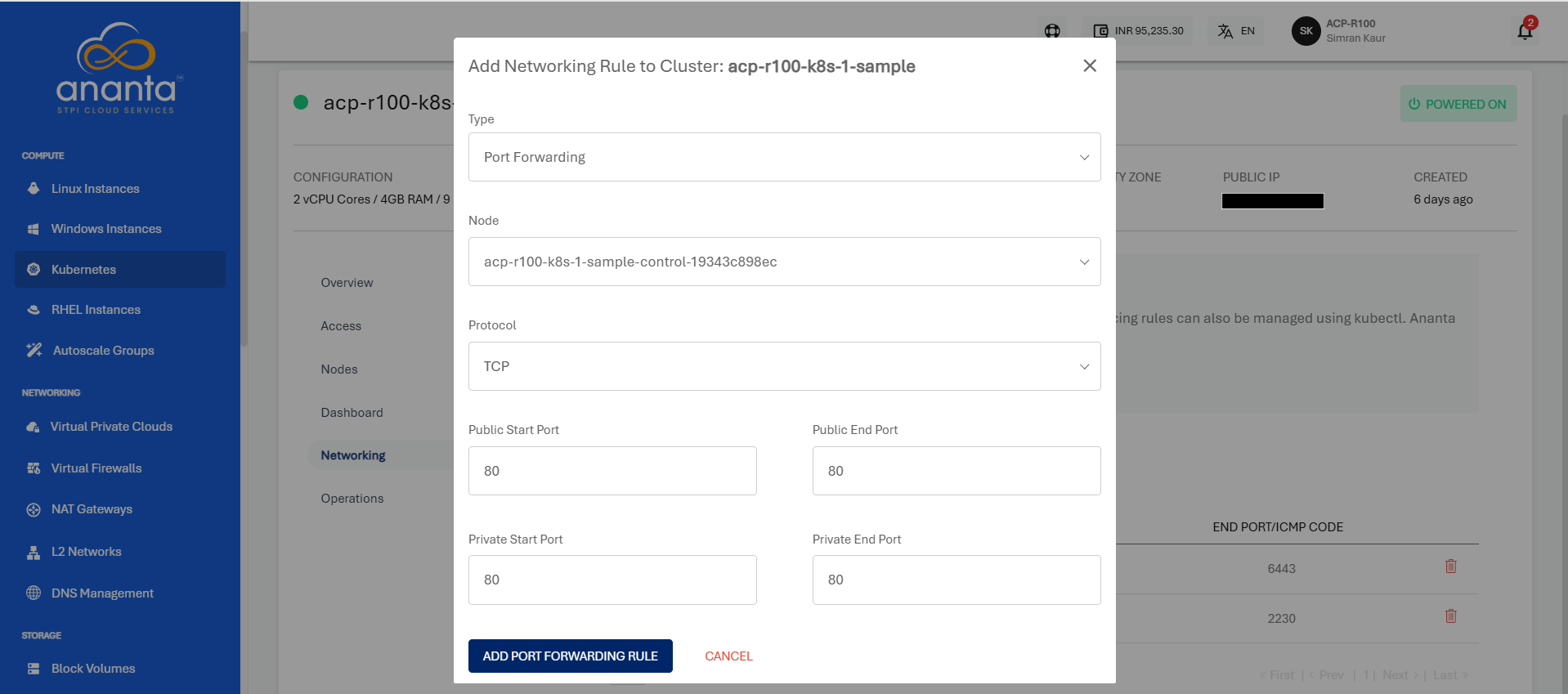
Adding a Load Balancing Rule to Cluster
Cluster load balancing rules distribute incoming network traffic across multiple Kubernetes pods to ensure high availability, fault tolerance, and optimal resource utilisation.
- Click the ADD NETWORKING RULE button, and a popover will open.
- Select Load Balancing from the list of networking options and then specify the following options.
- Specify the name of the rule.
- Choose a Protocol from the available options, i.e., TCP proxy, TCP, and UDP. (The protocol determines how the traffic is transmitted)
- Enter the Public Port.
- Enter the Private Port.
- Select the algorithm.
- Click on ADD LOAD BALANCING RULE.